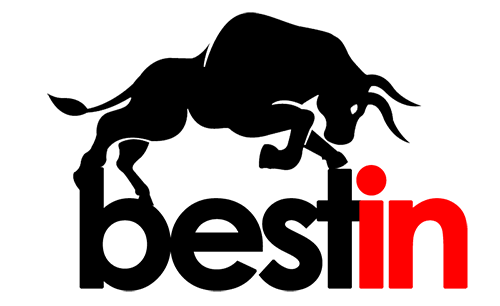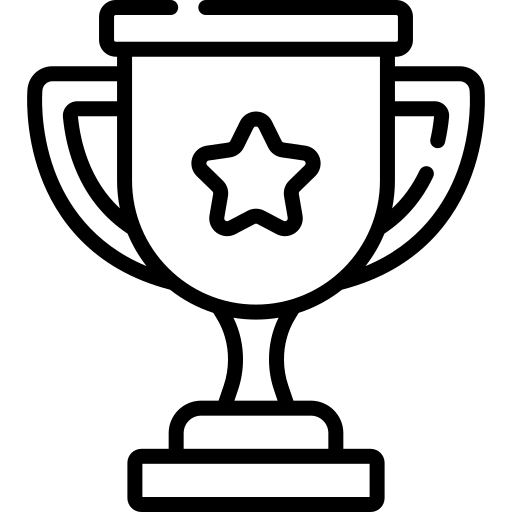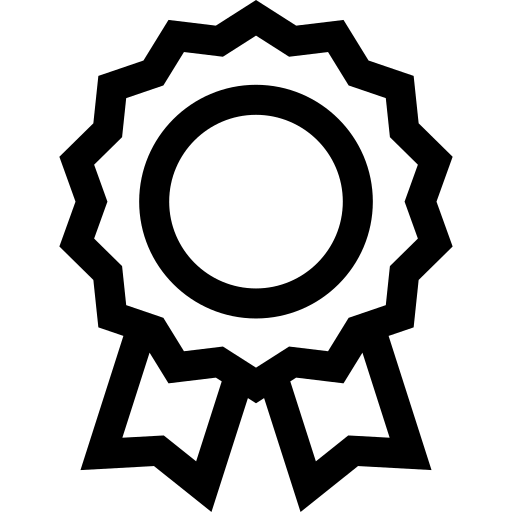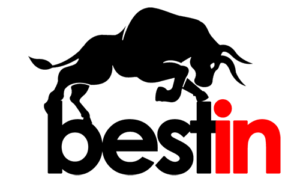Selecting the best Woodworking CNC Router Software helps your projects look good and finish faster. Your software should fit what your machine can do for easy use. You will use three main types in your work. CAD is for design. CAM is for making toolpaths. Control software runs the machine.
This article will help you to find best woodworking cnc router software for your project and machine.
The woodworking industry uses many CNC routers now. There were 18,500 units working in the U.S. in 2023. The market may grow to $261.4 million by 2027.
Featured Resource
Table of Contents
1. What is Wood CNC Router Software?

Wood CNC router software is the collection of programs and tools. It can take your design from concept to cut and handling everything from drawing the part to generating the exact “G‑code” instructions your CNC machine needs. It typically breaks down into two main stages:
-
CAD (Computer‑Aided Design): You create or import 2D/3D geometry of the parts you want to cut or carve (e.g. furniture components, sign faces, decorative panels).
-
CAM (Computer‑Aided Manufacturing): You define toolpaths: which cutters to use, cutting order, depths, speeds, feeds, and lead‑in/out moves. The software simulates the cut, checks for collisions, and finally “post‑processes” into the exact G‑code dialect your CNC controller expects.
-
Controller Software / Machine Interface: Once you have G‑code, you send it to the router’s controller, which might run:
- Mach3 / Mach4 – PC‑based control software (parallel‑port or USB).
- LinuxCNC – Open‑source, highly customizable.
- GRBL (on Arduino) – Common for hobby‑level routers (e.g. builds with NEMA steppers).
- Proprietary Controllers – Many industrial routers use closed‑box controls with built‑in screens.

2. CNC Workflow for Woodworking

2.1. Design to Toolpath
You start your CNC woodworking project by creating a design. You use CAD software to draw your idea. You can sketch a simple shape or build a complex 3D model. Most CAD programs let you save your design as a DXF, SVG, or STL file. These file types work well with CAM software.
Next, you move your design into CAM software. Here, you set up how your CNC router will cut the wood. You choose the right tool, set the cutting depth, and pick the speed. The CAM software helps you create a toolpath. This toolpath tells the machine where to move and how fast to cut. You can preview the toolpath to check for mistakes.
Tip: Always use the simulation feature in your CAM software. This step helps you spot errors before you waste wood or break a tool.
Here is a simple workflow you can follow:
- Draw your design in CAD software.
- Export the design file.
- Import the file into CAM software.
- Set up your toolpaths and cutting parameters.
- Simulate the toolpath to check for problems.
- Generate the G-code for your CNC router.
2.2. Machine Operation

Once you have your G-code, you move to the machine operation stage. You load the G-code into your CNC control software. You set up your CNC router by securing the wood on the table. You install the correct cutting tool and set the starting point, called the “zero” position.
You check all safety steps before you start the job. You watch the first few cuts to make sure everything works as planned. If you see any issues, you can pause the machine and make changes.
- Always keep your work area clean.
- Wear safety glasses and hearing protection.
- Double-check your tool and material setup.
Note: Never leave your CNC router running without supervision. Stay close and watch for any problems.
By following these steps, you can turn your digital design into a finished woodworking project with confidence and safety.
3. CNC Router Software Types
To pick the right software, you need to know about three types. These are CAD, CAM, and control software. Each one helps you in a different way when you work with wood.

3.1. CAD Software
CAD software lets you make and change your project designs. You use it to draw shapes and add sizes. It also helps you get files ready for the machine. Some popular CAD programs are Google SketchUp, AutoCAD, and Fusion 360. These programs let you see your ideas before you cut wood.

- Many CAD programs work on Windows, Mac, or Linux.
- Some, like Fusion 360, work with CAM and control software for easy use.
- You can use free DXF files to skip some design steps and start using your machine.
Tip: Pick CAD software that makes files your CAM software can use. This helps you make fewer mistakes and saves time.
3.2. CAM Software

CAM Software changes your designs into toolpaths and G-code. This tells your CNC router how to move and cut. You need CAM software that fits your project and your machine.
Here is a table that compares some popular CAM software for woodworking:
|
Software |
Woodworking |
Key |
Price |
User Ratings |
|
Made for wood CNC |
Works with SOLIDWORKS, follows industry rules, no need to edit by hand |
$6,500 |
1 |
|
|
Good for woodworking routers |
Easy to use, supports special tools, fixture management, 2-5 axis programming |
Not |
1 |
|
|
Built for CNC routers |
Strong 2D and 3D design, 2.5D toolpaths, custom 3D reliefs, many editing tools |
$1,995 |
1 |
|
|
For CNC mills and routers |
Free, no limits, roughing and finishing toolpaths, full simulation, easy G-code output |
Free |
2 |
|
|
For NC programming |
Easy to use, advanced toolpaths, loads CAD models, workflow technology |
Not |
2 |
|
|
For many CAD/CAM needs |
Handles simple and hard designs, strong support, smooth from design to making |
Not |
2 |
|
|
For wood and mechanical work |
Full CAD/CAM, design, simulation, PDM system, strong integration, easy to use |
$7,000 |
1 |
|
|
For CNC machining |
Makes gcode fast, supports STL and DXF, turns images into 3D, simple for quick results |
$250 |
1 |

You should pick CAM software that works with your machine’s axes and tools. Some programs, like Vectric Aspire, let you do advanced 3D modeling and toolpath editing. FreeMILL is a good free choice for simple projects.
3.3. Control Software
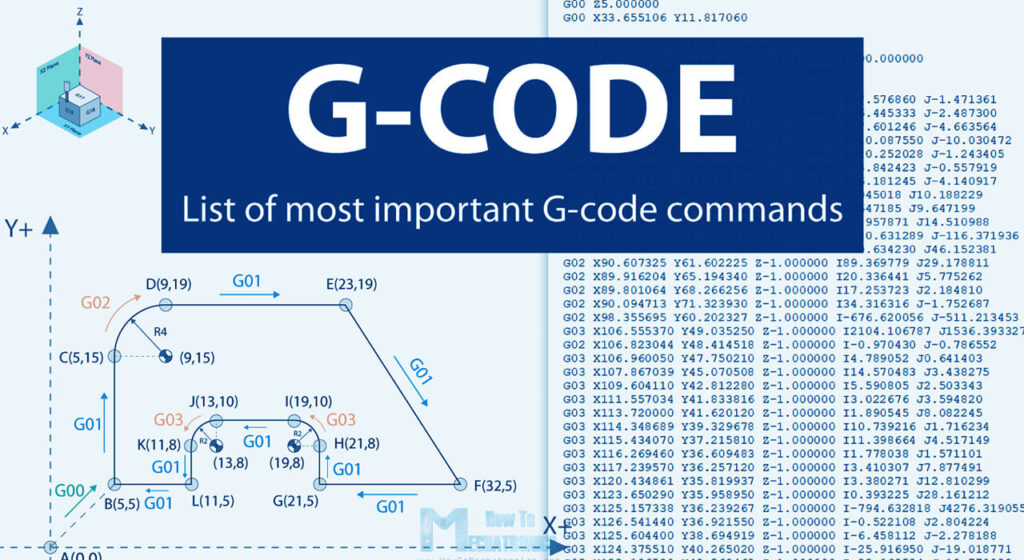
Control software runs your CNC router and uses the G-code from your CAM program. You use it to start, stop, and watch your jobs. Some common control software are Universal Gcode Sender, Candle, and Mach3.
- Many control programs work with GRBL-based machines, which are common for small and medium woodworking routers.
- Features like offline control and USB support make it easy to set up in your shop.
- Good motion control helps stop shaking and makes your cuts better.
You want control software that fits your hardware and helps your work go smoothly. Good control software helps you avoid mistakes and keeps your CNC router working well.

4. Choosing Woodworking CNC Router Software

4.1. Key Selection Criteria
You need CNC router software that fits your woodworking needs.
First, check if the software works with your machine’s hardware. Make sure it lets you pick from different hardware options. Some software lets you use many servo drives and motion controllers. This means you can upgrade or change parts later. You will not need to buy new software each time.
Think about system support too. Good software gives you strong technical help. This help is important when you set up and use the software. For example, one customer used a motion controller with EtherCAT drives and Beckhoff IO modules. They got full support during setup and testing. This made everything work well and without problems. The software worked great and did not cost too much. This shows that flexibility, support, and reliability are important when picking woodworking cnc router software.
Safety is also very important. Some software has advanced safety features like Safety over EtherCAT. These features keep you and your machine safe. You also want software that makes upgrades simple. PC-based controllers let you update hardware without changing the main software. This helps protect your investment for the future.
Advanced motion control features give you better results. Look for things like multi-axis motion, electronic cam and gear functions, and fast I/O response. These features help with complex 2D and 3D cutting. They also make axis movements match up and allow fast work. Many woodworking companies use software with these features. It helps them stay safe, work easily, and get good results
4.2. Getting Started

Starting with CNC router software can seem hard at first. Many beginners have the same problems. You can avoid trouble by taking small steps:
- You might have trouble setting feeds and speeds in CAM software.
- CAD/CAM software can seem confusing. Training and help from others can make it easier.
- Many new users have small CNC routers with limits. Software like G-Wizard Feeds and Speeds Calculator helps set the right settings.
- You may not know expert tips. Some software gives you tips and cheat sheets for cutting.
- A big materials database for wood and plastics helps you avoid mistakes.
- Large cutter databases make it easier to pick the right tool.
- Training tools like tours, glossaries, and examples help you learn faster.
- You can skip early CAD learning by using free DXF files. This lets you focus on running the machine first.
Manual machinists can use Manual Data Input (MDI) to use their old skills while learning new software.
Tip: Pick software with guided tours, tutorials, and a helpful user group. These things help you learn quickly and avoid mistakes.
Choose woodworking cnc router software that matches your skills and machine. Find software with clear guides, built-in tips, and good support. This helps you feel sure of yourself and get better results right away.
5. Software Compatibility

You must check if your software works with your CNC router. Not every program will work with every machine. Always look at the software’s website for a list of supported hardware. Find your router’s brand and model on that list. If you built your own machine, see if the software supports your controller board and motion system.
Check what operating system the software needs. Some woodworking CNC router software only works on Windows. Others can run on Mac or Linux. Make sure your computer has the right system for the software.
Here is a quick checklist to help you check compatibility:
- Know your CNC router’s brand and model.
- Look at the software’s list of supported hardware.
- Make sure your computer’s operating system matches the software.
- Check if the software uses file types like DXF, STL, or G-code.
- Ask the software company if you are not sure about any special needs.
Tip: If you are unsure, contact customer support. Most companies will answer questions about compatibility before you buy.
5.1. Common Issues
Problems can happen if your software and hardware do not match. Here are some common problems you might see:
- The software cannot find your CNC router.
- You get error messages when loading files.
- The machine does not move the way you want.
- Toolpaths look wrong or do not match your design.
- The software freezes or crashes while you use it.
You can stop many problems by updating your software and firmware. Always use the newest versions. If you use extra add-ons, check if they work with your main software. Sometimes you need to install drivers or plugins for everything to work.
Here is a table of common issues and how to fix them:
|
Issue |
Possible Cause |
Solution |
|
Router Not Detected |
Unsupported controller |
Update drivers or use supported hardware |
|
File Import Errors |
Wrong file format |
Convert files to supported types |
|
Toolpath Errors |
Post-processor mismatch |
Select correct post-processor |
|
Software Crashes |
Outdated software or OS |
Update software and operating system |
If you have a problem, check the software’s FAQ or user forum. Many users share answers for common problems.
5.2. Post-Processors
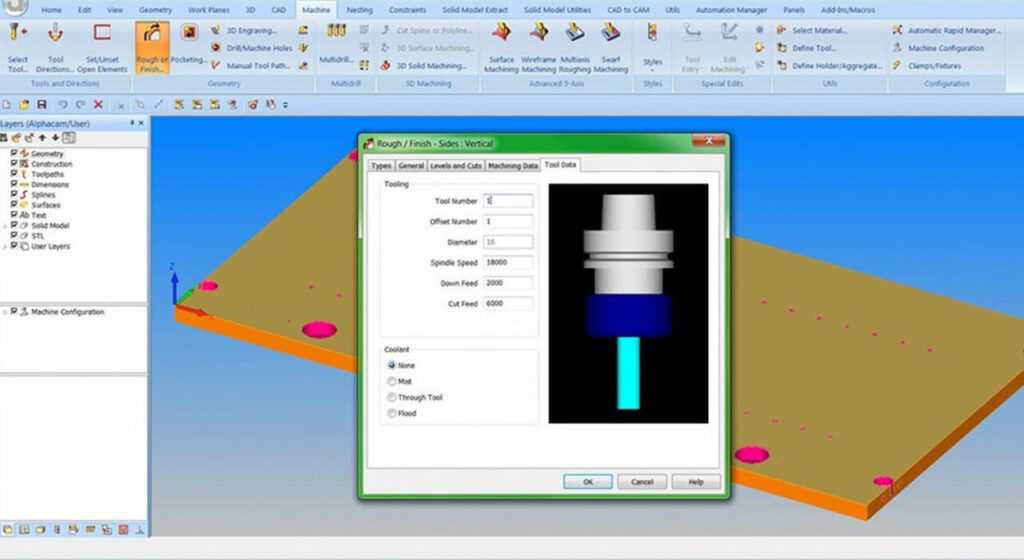
A post-processor changes your toolpath into G-code your CNC router can use. Each machine may need a different post-processor. You must pick the right one for your machine. If you use the wrong post-processor, your machine may not follow the toolpath right.
Most woodworking CNC router software has a list of post-processors. You can pick your machine from a menu. If your machine is not there, you may need to make your own post-processor. Some software lets you edit post-processor files with a simple text editor.
Here are steps to pick the right post-processor:
- Know your CNC router’s brand and model.
- Open the post-processor menu in your CAM software.
- Pick the post-processor that matches your machine.
- Try it with a simple project before you do a big job.
Note: Always test new post-processor settings with scrap wood. This helps you avoid making expensive mistakes.
You can ask for help in online forums if you need a custom post-processor. Many users share templates and tips for different machines.

6. Features to Look For

6.1. User Interface
You need woodworking cnc router software that is easy to use. A simple user interface helps you find tools quickly. Big icons and clear menus make things easier. Helpful tooltips can show you what each button does. Many programs have guided tours or pop-up tips for beginners. These features help you learn faster and make fewer mistakes. If the screen looks messy or the words are hard to read, you might have trouble finishing your work.
Tip: Try a demo first. Make sure you like how the software looks and feels.
6.2. Toolpath and G-code
Good toolpath and G-code features help you control your CNC router. The software should let you set spindle speed, feed
rate, and cutting depth. Some programs can change tools by themselves or adjust feed rates as needed. These features help you get better cuts and make fewer mistakes. Resume functions let you keep working after a power loss. This saves time and materials if something goes wrong.
Here is a table to compare toolpath features:
|
Feature |
Benefit |
|
Better cut quality |
|
|
Adaptive Feed Rate |
Fewer mistakes, smoother cuts |
|
Resume After Power Loss |
Saves time and materials |
6.3. Simulation
Simulation tools let you see your job before you cut. You can watch a virtual run of your toolpath and find mistakes early. This step helps you save wood and avoid breaking tools. Good simulation shows the tool’s path, cutting order, and any crashes. You can fix problems before they cost you money.
Always use simulation to check your work. It is a great way to stop mistakes.
6.4. Support and Updates
Good support and updates keep your software working well. Pick software with strong help, like live chat, email, or a user forum. Look for programs that give updates for new features and bug fixes. Safety and maintenance features, like emergency stops and error logs, are also helpful. These features make your CNC router safer and more reliable.
You want woodworking cnc router software that can grow with you. Regular updates and good support help you stay safe and get more done.
7. Evaluating and Selecting Software

7.1. Assessing Needs
Start by looking at your woodworking projects. Think about the size of your workpieces and the types of cuts you want to make. Write down the features you need, such as 3D modeling, toolpath editing, or support for multiple tool changes. Consider your skill level. If you are new, you may want software with built-in tutorials and a simple interface. If you work in a busy shop, you might need advanced features and strong technical support.
Ask yourself these questions:
- What materials do you cut most often?
- Do you need 2D, 2.5D, or 3D design tools?
- How many axes does your CNC router have?
- Will you use the software for hobby or business?
- Tip: Make a checklist of your must-have features before you start comparing options.
7.2. Comparing Options
Now, compare the software choices that fit your needs. Look at the features, price, and support for each option. Use a
table to keep track of what each program offers.
|
Software Name |
Key Features |
Price |
Support Type |
|
Option A |
2D/3D, Tutorials |
$500 |
Email, Forum |
|
Option B |
2D, Tool Library |
$300 |
Phone, Email |
|
Option C |
3D, Simulation |
$800 |
Live Chat |
Read user reviews and watch demo videos. Join online forums or woodworking groups to ask for advice. Many users share
honest feedback about what works and what does not.
Note: Community advice can help you avoid costly mistakes.
7.3. Testing and Trials
Most software companies offer free trials or demo versions. Download these and test them with your own project files. Check if the software runs smoothly on your computer. Try out the main features, such as design, toolpath creation, and simulation. See if you can find help easily when you get stuck.
Keep notes on what you like and what feels hard to use. If possible, ask others in your shop to try the software too. Their feedback can help you make a better choice.
Always test with real projects. This shows you how the software will work in your daily tasks.

8. Popular Woodworking CNC Router Software

8.1. Leading Options
There are many choices for CNC router software in woodworking. Some of the most popular ones are:
- Vectric Aspire: It has strong 2D and 3D design tools.
- Fusion 360: This one gives you both CAD and CAM in one place.
- Easel by Inventables: It is simple, works online, and is good for fast jobs.
- Mach3: Many people use this control software with lots of CNC routers.
- Carbide Create: It is free and easy for basic designs.
- UGS (Universal Gcode Sender): It is good for sending G-code to your machine.
These programs help with many different woodworking jobs. Some are good for small projects. Others work for big, professional tasks.
8.2. Pros and Cons
Each software has things it does well and things it does not. Here is a quick look:
|
Software |
Pros |
Cons |
|
Strong design, easy toolpaths |
Costs more money |
|
|
All-in-one, cloud tools |
Harder to learn |
|
|
Easy to use, works online |
Not many advanced features |
|
|
Works with many machines |
Looks old and outdated |
|
|
Free, easy to start |
Not many advanced tools |
|
|
Small, open-source |
No design or CAM tools |
Tip: Try free demos before you buy anything. This helps you find what works best for you.
8.3. Best for Beginners
If you are new, you want software that is easy to use. Many beginners pick Easel or Carbide Create. Both have simple screens and helpful guides. Vectric Aspire is also good if you want to do bigger projects later. You can get extra help from online groups or video lessons.
Remember, the best woodworking cnc router software for you depends on your machine, your skills, and your project goals.
9. Transition Tips

9.1. Preparing Your Machine
Get your machine ready before using new CNC router software.
First, check every hardware connection. Make sure cables, motors, and sensors all work. Clean the machine and take off any dust or dirt. Update your machine’s firmware if the software needs it. Save your old settings and files. This helps you fix things if something goes wrong.
Try a test job with easy shapes. This helps you find problems early. Some groups, like Craig Hospital, found that testing with users helped them find issues before everyone switched. This made people happier and less worried. You can do this in your own shop too.
9.2. Training Resources
It takes time to learn new software. Use training tools to help you learn faster. Many companies have video lessons, manuals, and step-by-step guides. Join online groups to ask questions and share advice. You can also watch webinars or join live classes for popular programs.
The University of Northern Iowa showed that planning and training everyone made switching easier. If you include your team and talk clearly, you stop confusion and stress. Good training helps everyone feel sure about the new software.
Tip: Try practice projects before real jobs. This helps you learn and avoid mistakes.
9.3. Troubleshooting
You might have problems when you switch software. Some common problems are connection errors, toolpath mistakes, or crashes. Keep a checklist to help you fix things:
- Check all cables and power.
- Restart the software and machine.
- Update drivers and firmware.
- Read error messages and look in the manual.
If you cannot fix a problem, ask customer support or post in user forums. Working together and talking clearly, like in case studies, helps you solve problems faster. If you handle the change well, your team works better and faster. Good software changes can also help you finish jobs quicker and get more done, as shown in industry case studies.
- Think about what you need for woodworking. Write down the features you must have.
- Make sure the software works with your CNC router and how you work.
- Try the software on real projects before you choose one.
- Look for help in forums and use tutorials if you need support.
Picking the right CNC router software makes your work easier and better. The right tools help you turn your woodworking ideas into real things.
10. FAQ
What is the easiest CNC router software for beginners?
You can try Easel or Carbide Create. Both are easy to use. They have simple screens and step-by-step help. You will find lots of guides and a friendly user group. These programs help you learn fast and make fewer mistakes.
Can I use free software for woodworking CNC routers?
Yes, you can use free programs like FreeMILL, Carbide Create, or Universal Gcode Sender. These cover basic design and control jobs. You might need to upgrade for bigger projects or more features later.
How do I know if my software supports my CNC router?
Go to the software’s website and look for a list of supported machines. Match your router’s brand and model to the list. If you built your own, check if your controller works with the software. If you are not sure, ask customer support for help.
Why does my CNC router not follow the toolpath correctly?
You might have picked the wrong post-processor or used a file type that does not work. Check your settings and file types again. Always test new toolpaths with scrap wood first.
Do I need internet access to run CNC router software?
Some programs, like Easel, need the internet. Others, like Vectric Aspire or Mach3, work without it. Check what your software needs before you start your project.